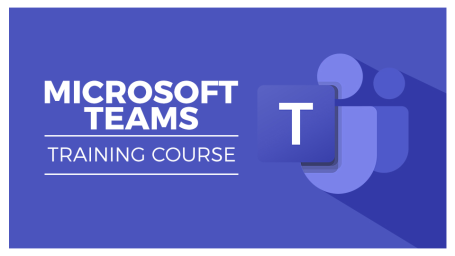
Teams is the hub for teamwork in Microsoft 365, providing a centralized workspace for teams to communicate and collaborate. It features persistent and threaded chats, file sharing, and the ability to hold meetings. Students will learn to create teams, add users, manage a team, start a team conversation, reply to a conversation, and add files. In addition, students will explore channels, create new channels, create and share files, work with meetings, schedule team meetings, integrate with SharePoint, add tabs to keep files, notes and apps available, and connectors to access content and get updates. PrerequisitesThe recommended prerequisite for this course is basic computer and Internet navigation skills. CertificationThis course aligns with the CAP Body of Knowledge andshould be approved for 1.5 recertification points under the Technology and Information Distribution content area.
- Teacher: satish Kodali
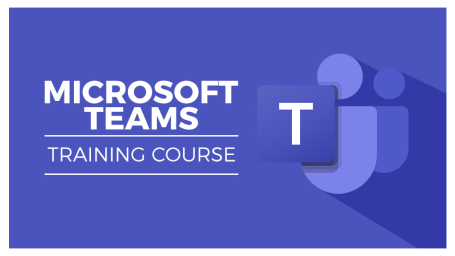
Microsoft Teams is quickly becoming the new way to communicate. In this comprehensive Microsoft Teams Online Course, we show you how to get started with Teams and make the most of this business-essential software.
There is so much more to Microsoft Teams than chat. Use it correctly, and you can dramatically improve productivity across your business. In this course, we assume no prior knowledge and start at the very beginning. We cover both the online and desktop versions of Teams and highlight the differences between them.
In this course, you will learn the following:
- How to access, download and set up Teams
- How to create your first team and manage members and channels
- All about posting and receiving public and private messages
- How to user announcements, tags, and message extensions
- How to schedule an audio or video call
- How to use the audio and video calling options, including recording calls
- How to use the meeting notes function
- How to create a wiki
- All about using apps, bots, and connectors
- How to adjust admin and user settings
- How to use Teams on your mobile device
- Out-of-Office settings
- Notification and lobby settings
- Attendee microphone settings
- Integrating Teams with Outlook
- Meet now or later and meeting recap
- Grid view and history view
- Together mode in Teams
- Background effects
- Publishing task lists
- Approvals and breakout rooms
- Teacher: satish Kodali